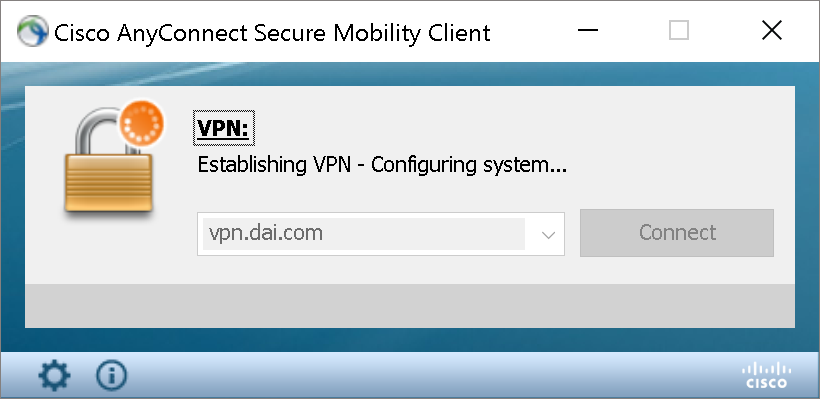vpn.dai.com and then click Connect
username and password.
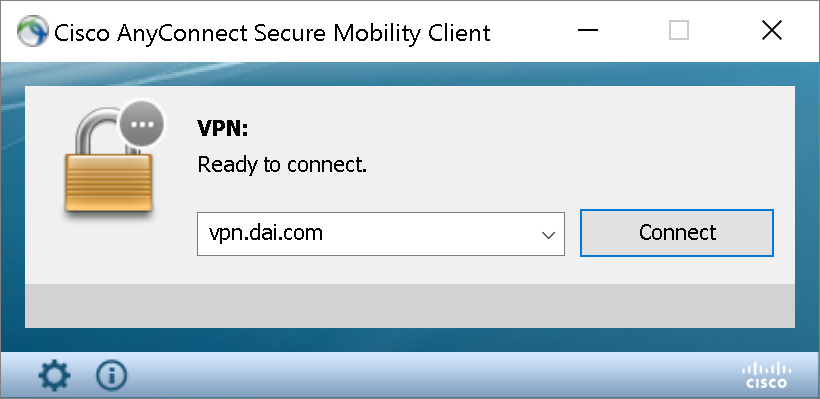
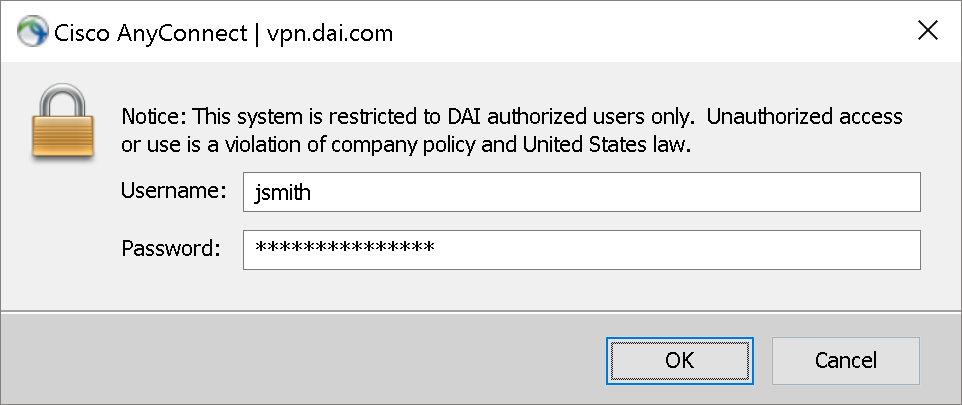
NOTE: Use your username and not your email
| 1) Open Cisco AnyConnect on your computer
and type vpn.dai.com and then click Connect |
2) Enter your DAI network username and password. |
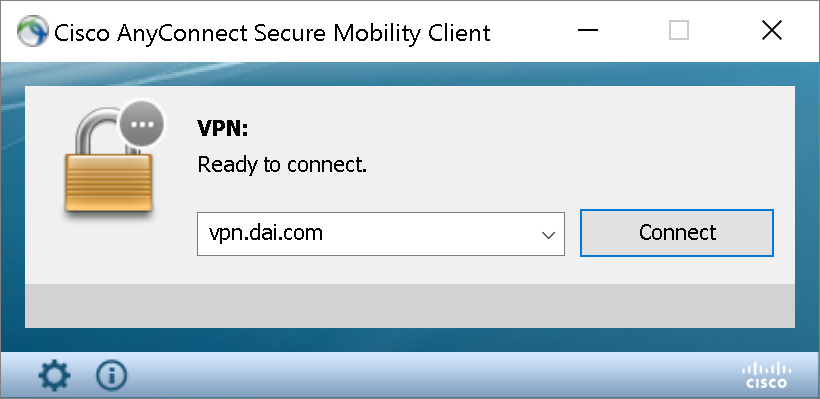 |
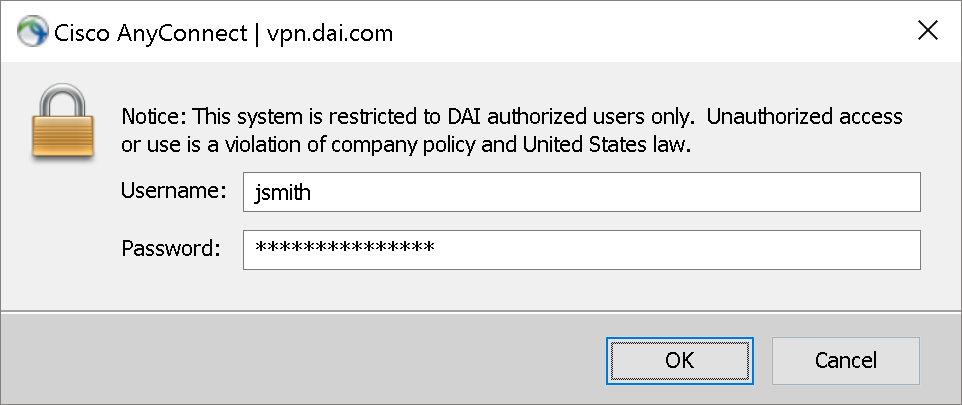 NOTE: Use your username and not your email |
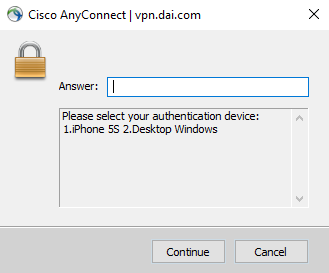
| 4.a) If using a mobile device, you will
receive the following prompts on your phone: |
4.a) Swipe up to authenticate and you
will see a check mark verifying you've logged in |
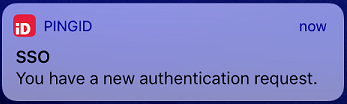 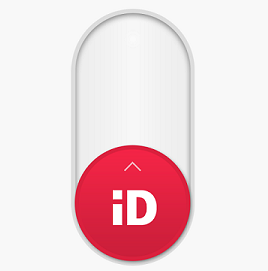 |
 |
| 4.b) If using the Windows Desktop method,
open PingID on your computer using your PIN |
4.b) Enter the passcode displayed in the PingID desktop App and click Continue |
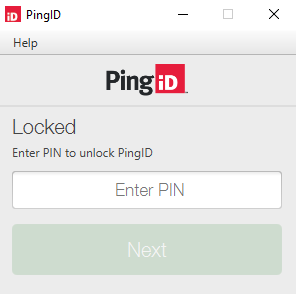 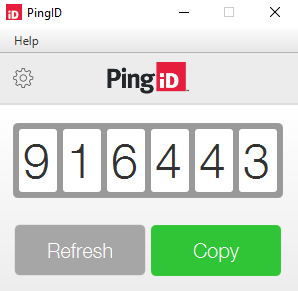 |
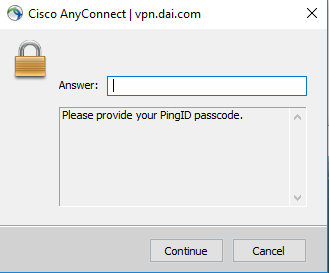 |